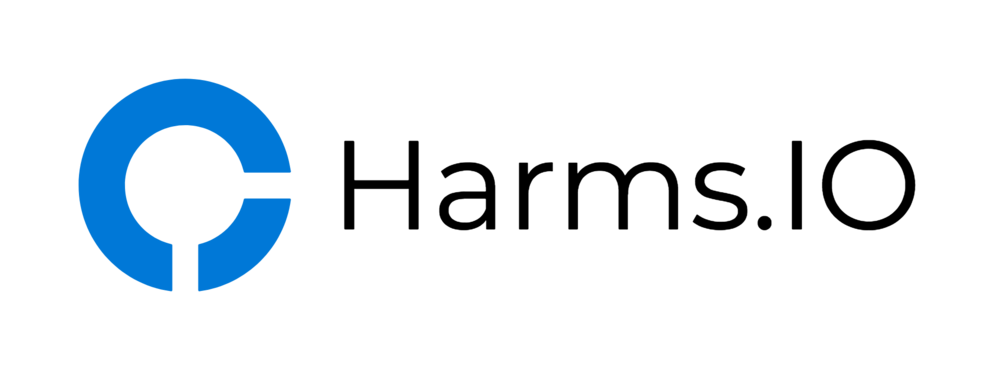We recently added Two-Factor Authentication to our NetScaler Gateway (formerly known as Access Gateway) and that meant I had to make a few Configuration Changes to the Session and Authentication Policies on our NetScalers to get the Authentication working from Mobile Devices and the native Citrix Receiver.
The Configuration of the NetScaler Gateway and the required Policies (without Two-Factor Authentication) in this Post are all based upon my previous Blogpost so make sure to read that first if you are starting from scratch.
In the first Step we have to edit and/or create our existing LDAP and RADIUS Authentication Policies on the NetScaler. In my case I already had two LDAP Authentication Policies configured, one for each of the two Domain Controllers we are authenticating against, so go ahead and open those up.
They should look something like this with an ns_true as Expression.

So go ahead and remove the ns_true Expression. Now change it from Match Any Expression to Advanced Free-Form in the Dropdown Menu so you can easily Copy and Paste the following Expression into the Field.
Expression: REQ.HTTP.HEADER User-Agent NOTCONTAINS CitrixReceiver
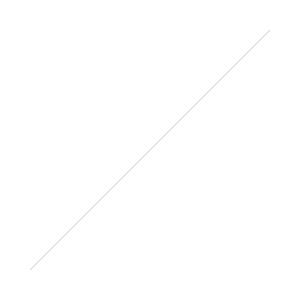
Okay, so we edited our existing LDAP Authentication Policy. Now create a new LDAP Authentication and append something like _mobile in the Name to distinguish it from our existing LDAP Policy and use the following Expression:
Expression: REQ.HTTP.HEADER User-Agent CONTAINS CitrixReceiver
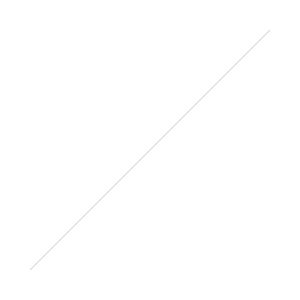
For every AD Controller you want to authenticate against you should now have 2 LDAP Policies. One is for normal Devices (named auth_then_ldaps_servername01 in my case) and one is for Mobile Devices (named auth_then_ldaps_servername01_mobile) in my case. When finished it should look similar as in the following Screenshot:
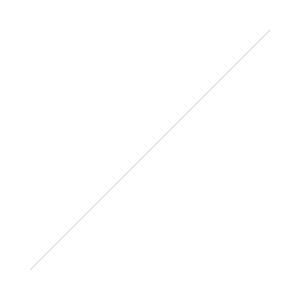
Next Step is to create the RADIUS Authentication Policies we need. For every RADIUS Server you want to authenticate against we will have to create 2 RADIUS Authentication Policies. In my example I will only authenticate against a single RADIUS Server.
I'm not covering the creation of the "Authentication Server" with the Shared Secret and the IP and Port of the Radius Server as this depends on the Product you will be using.
Create/Edit the RADIUS Authentication Policy for the normal Devices and use the following Expression:
Expression: REQ.HTTP.HEADER User-Agent NOTCONTAINS CitrixReceiver
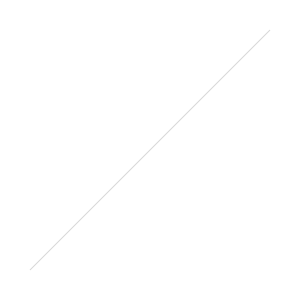
Let's create another RADIUS Authentication Policy for Mobile Devices with the following Expression:
Expression: REQ.HTTP.HEADER User-Agent CONTAINS CitrixReceiver
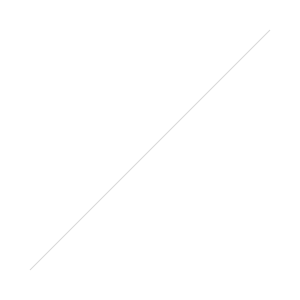
You should end up with something like this for your RADIUS Authentication Policies:
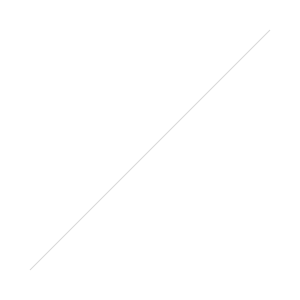
Now we have to bind those edited and newly created Authentication Policies to the NetScaler Gateway (Access Gateway) vServer. First let's bind the Primary Authentication Policies in the right order and make sure to give the RADIUS Mobile Authentication Policy the lowest Priority (this means it's the first to be hit and evaluated - the NetScaler through the Policies from the lowest to the highest Number).
The Order should be (lowest to highest priority):
- RADIUS Mobile Authentication Policy
- LDAP Authentication Policy (AD Controller #1)
- LDAP Authentication Policy (AD Controller #2)
You can refer to the following Screenshot for the correct Order:
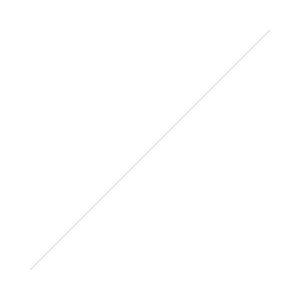
We have to repeat the same Steps for the Secondary Authentication Policies but this time in another Priority Order. Bind the following Policies in this Order (lowest to highest):
- LDAP Mobile Authentication Policy (AD Controller #1)
- LDAP Mobile Authentication Policy (AD Controller #2)
- RADIUS Authentication Policy
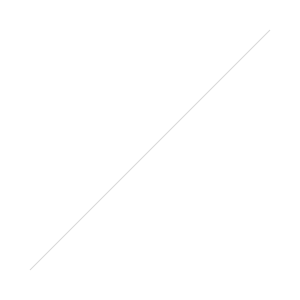
Every Authentication Policy (6 in my Example (4 LDAP and 2 Radius)) should only be bound once under the Primary and Secondary Authentication Policies.
Last step is to edit your existing Session Policy for the native Receiver (this Policy is used by the Mobile Receivers on Android and iOS and also by the native Receiver for Windows). So head over to the Session Policies bound to your NetScaler Gateway and edit the pol_ReceiverNative Policy.
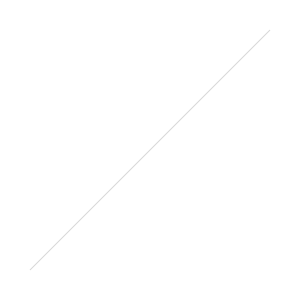
Change the Credential Index to Secondary. This is needed because the Mobile Receivers and the Native Receiver for Windows sends the Token Code (RADIUS) before he sends the Username/Password for LDAP.
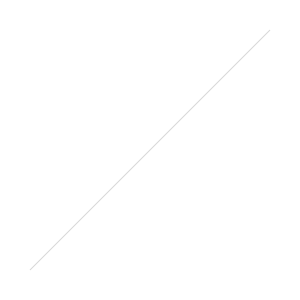
If something is confusing or you have question regarding this Article I would appreciate Feedback in the Comments or via Twitter.
Troubleshooting Tip: If you want to see which Authentication and Session Policies are hit/used when connecting and authenticating via the NetScaler Gateway you can use the following Commands from this Citrix Support Article. Especially the following command is very useful:
nsconmsg –d current –g pol_hits