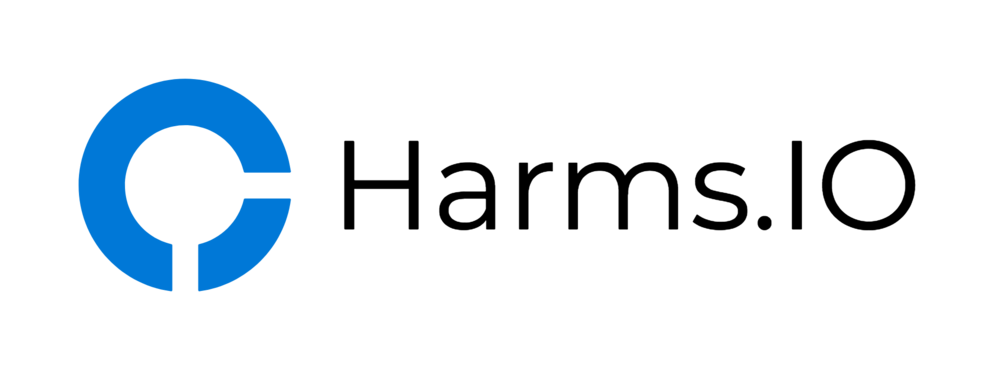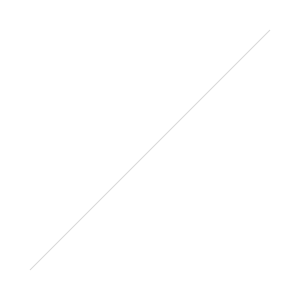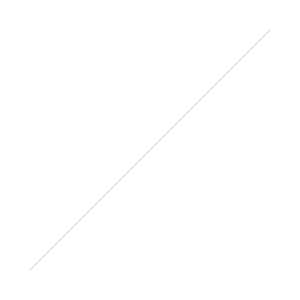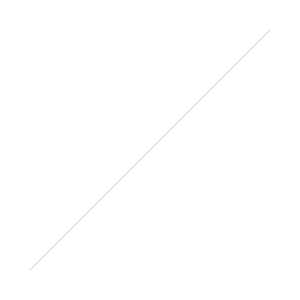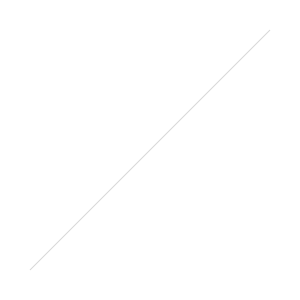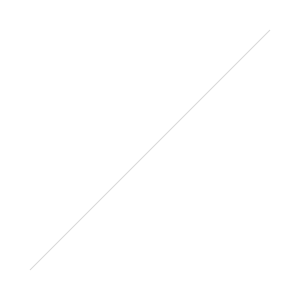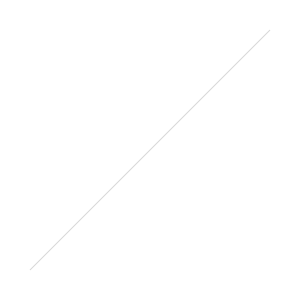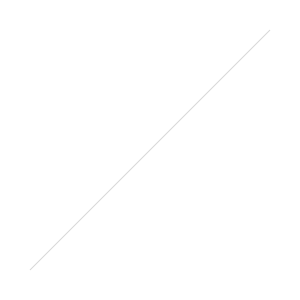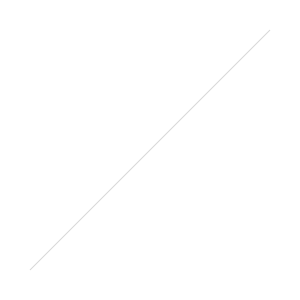Under Provisioning Services 6.1 I had disabled the vDisk Boot Menu for all of my Maintenance/Test Target Devices by setting the "SkipBootMenu" DWORD Registry Key as described in the Citrix Support Article CTX135299.
After upgrading my Provisioning Servers to Version 7.x the PVS vDisk Boot Menu reappeared even though the SkipBootMenu was still present. After a quick Call with Citrix it was determined that the Registry Key has been moved from:
- Old: HKLM\Software\Citrix\ProvisioningServices\SkipBootMenu (PVS 6.x)
- New: HKLM\Software\Citrix\ProvisioningServices\StreamProcess\SkipBootMenu (PVS 7.x)
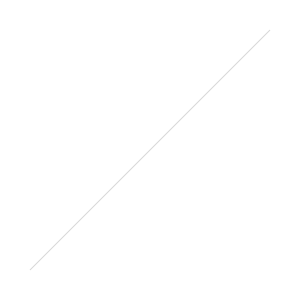
The correct Registry Key Location for PVS 7.0
After moving the Registry Key to the new Location and restarting the StreamService my Maintenance/Test Target Devices are now skipping the vDisk Boot Menu again. Problem solved!